هل تواجه مشاكل مع خادم DNS عند محاولة الدخول لتصفح أي موقع أو الاتصال بالشبكة ؟
خادم DNS هو خادم يقوم بترجمة عناوين المواقع الإلكترونية ليتمكن متصفّح الإنترنت من الوصول إليها
قد تفقد اتصالك بالخادم أحيانًا، إما بسبب مشكلات في الإعدادات أو مشكلات في جهة الخادم
إن كنت تعاني من هذة المشكلة ، تابع الخطوات بالأسفل لتتعلّم طريقة إصلاح المشكلة
Your computer appears to be correctly configured, but the device or resource (DNS server) is not responding
----------------
1- قم بالدخول الى || Control Panel > Network and Internet > Network and Sharing Center
2- قم بالضغط على || Change Adapter Setting
3- قم بالضغط كليك يمين على أيقونة الانترنت لديك وقم بختيار || Properties
4- الان قم بختيار || Now double click on Internet Protocol Version 4 (TCP/IPv4
5- قم بكتابة عنوان الـ DNS التالي
Use Preferred DNS: 8.8.8.8 |||||| Alternative DNS 8.8.4.4
--------------------------
6- الان قم بفتح الـ Command Prompt || كمسؤول
7- قم بكتابة الامر التالي ||| IPCONFIG /ALL
7- الان قم بنسخ الـ Physical Address الذي ظهر لك ...........
8- قم بالدخول الى || Control Panel > Network and Internet > Network and Sharing Center
9- قم بالضغط على || Change Adapter Setting
10- قم بالضغط كليك يمين على أيقونة الانترنت لديك وقم بختيار || Properties
11- قم بالضغط على || Configure
12- الان قم بختيار || Advance
13- الان قسم بالضغط على || Network Address من القائمة جهه اليسار
14- الان قم بلصق الـ Physical Address الذي كنت قد نسختة فى الخطوة السابقة
ولكن قم بمسح علامة ( - ) من Physical Address
اى ان الـ Physical Address يظهر لك EC-F4 قم بكتابتة انت ECF4 مباشراً
-------------
15- قم بفتح الـ Command Prompt مرة اخري || كمسؤول
وقم بكتابة الاوامر التالية بالترتيب
ipconfig /flushdns
ipconfig /release
ipconfig /renew
ipconfig /registerdns






.jpg)



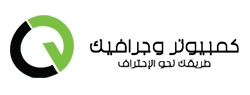
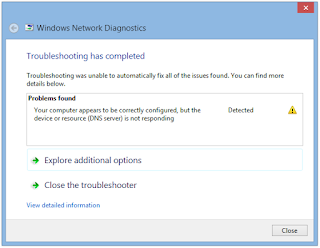
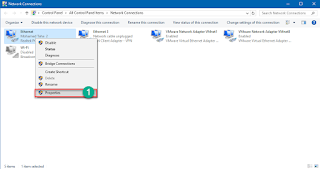
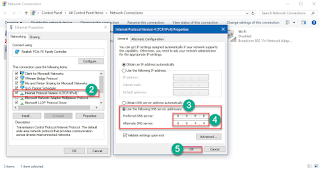
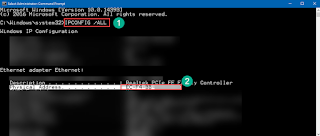

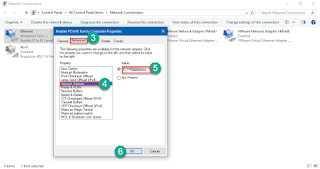

التعليقات الخاصة بالموضوع :
0 التعليقات :